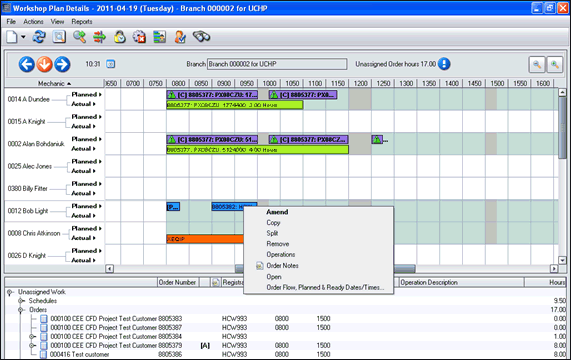About Drag and Drop Assignment
Individual Operation records can be highlighted (left mouse click) and ‘dragged’ and assigned to a Mechanic. Similarly the whole Order or Quotation can be selected and ‘dragged’ and assigned to a Mechanic. Details added to Mechanics can also be ‘dragged’ off the planned details and moved back into unassigned work.
Select the ‘Alt key’ and left mouse click to plan order/operation continuously. Select the ‘Ctrl key’ and left mouse click to allow a record to be copied to another mechanic and time. (Indicated with a + in front of the Order).
 Indicates plan
has been split over two days.
Indicates plan
has been split over two days.
 Indicates plan
has been split to more than one Mechanic.
Indicates plan
has been split to more than one Mechanic.
 Indicates the
plan has been split over two days and to more than one mechanic.
Indicates the
plan has been split over two days and to more than one mechanic.
If in work bay view, you can drag and drop records between work bays (you cannot amend the time as this is governed by the Operation).
If the cursor is positioned at the start or end of a plan
and 

 is
displayed, the planned time can be extended or reduced by dragging the planned
record.
is
displayed, the planned time can be extended or reduced by dragging the planned
record.
If an Order/Operation is planned outside the ‘Planned and Ready’ times then a warning message will be displayed.
If an Order/Operation is planned prior to the system time (i.e. in the past), then again a warning will be displayed.
If the user does not have the correct authority code assigned with the operations that he can perform then a warning message will be displayed. Similarly, if the user does not have the correct proficiencies assigned.
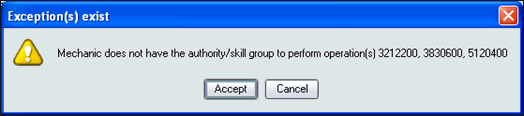
See the Control File and Mechanic Master File.
Right clicking on Planned details allows the record to be opened, amended, copied, split to another mechanic or removed and added back to unassigned work details.
Where an Order has been assigned, Operations will display the details and allow individual Operations within the order to be assigned separately. Records displayed in bold are linked to a Flow code and code set within the Flow code table is displayed in brackets.