Why:
Customer / Vehicle Discount Rates allows for the creation of a discount matrix for each customer category based upon discount percentages by product and discount code, product group and marketing codes for order class 1 (emergency), order class 2 (supplementary), order class 3 (stock) and part sales to the workshop.
Where:
From the Control Master File view, select Parts from the Category tree, then Customer / Vehicle Discount Rates from the functions. This will open the Discount Rates screen.
How to Add Edit & Delete Customer / Vehicle Discount Rate Codes:
In the Discount Rates window, new codes can be created, opened, amended or deleted.
While refering to the following screenshot, use the selection fields in area 1 of the screen to access specific records. Enter relevant selection criteria and click ‘Find’. Depending on the selection, for example, if only branch is selected a system message is returned informing user of how many records to expect in the list. For company records only, activate the company level check box.
The fields in area 2 of the screen allows you to create a new record select Add/Update to confirm details.
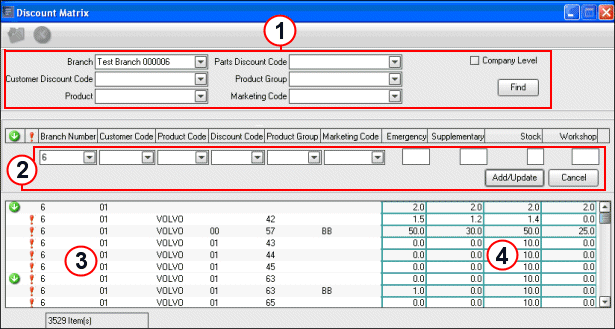
 Note! Input of new data is
not allowed when the selection criteria at the top of the screen is blank. The
Add/Update option is unavailable.
Note! Input of new data is
not allowed when the selection criteria at the top of the screen is blank. The
Add/Update option is unavailable.
Area 3 lists all discount detailed for groups and exceptions to groups. A group is identifiable by a green arrow an exception is a red exclamations mark. Records can be moved for amendment to the input fields in item 3 by selecting double click. Using the right mouse button against specific records displays the options to amend, delete, delete with exceptions and delete exceptions only.
In area 4 amendments can be made directly into percentage fields.
 Note! Specific lines can be
highlighted and copied to an excel spreadsheet using the Ctrl C and Ctrl V keys
from your keyboard.
Note! Specific lines can be
highlighted and copied to an excel spreadsheet using the Ctrl C and Ctrl V keys
from your keyboard.
Related Topics: