1. The left hand frame shows either the
Contents, Index, or Search
functions:
Contents: Content is shown by default, it subdivides the
entire contents of the Help System. Chapters are indicated by clickable books at
the far left of the hierarchy. Sections within chapters are indicated by books
or pages (if they don’t contain further topics). Clicking the books reveals the
topics at the third level. Clicking the texts loads content into the right hand
frame.
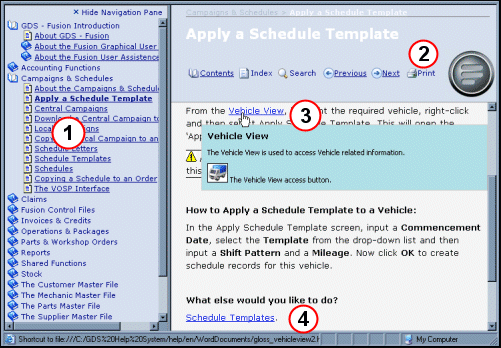
2. The right hand, re-sizeable frame is
divided into a banner and content display area. The banner shows the name of the
current section, topic or sub-topic. It also contains these clickable
functions:
Bread Crumbs A clickable list of recently visited help
topics.
Contents. Click to load the content menu into the left frame.
The bold item in the content list indicates which help topic is currently
active.
Index. Loads the Help system Index into the left
frame.
Search. Loads the search function into the left
frame.
Previous. Moves the user to the previous section or
topic.
Next. Moves the user to the next section or topic in the
content hierarchy.
Print. Allows the user to print the current help
topic.
3. This shows a glossary term (Vehicle View). Clicking a term activates a popup dialog with the glossary terms definition.
4. The displayed texts can contain clickable links to other topics when necessary. Also, if a section or topic contains more layers of content, clickable links appear at the end of the content display.