The Customer details screen highlights the current date and displays ALL Order/Quotations and schedules for the date selected. Order can be assigned to Teams within this function which will also update the Planned time on the Diary screen. The screen displays a weekly view.
 Arrows on the
top right allow the user to move forward and backward a week at a time.
Arrows on the
top right allow the user to move forward and backward a week at a time.
 Allows the
creation of Orders and Quotations.
Allows the
creation of Orders and Quotations.
 Allows the user to show the Planned
details screen
Allows the user to show the Planned
details screen
 Refresh icon,
after any new orders are created or changed.
Refresh icon,
after any new orders are created or changed.
 Show Hide Schedule details.
Show Hide Schedule details.
 Filter on
‘Completed Orders’ (Where REC201 = 1 or 2)
Filter on
‘Completed Orders’ (Where REC201 = 1 or 2)
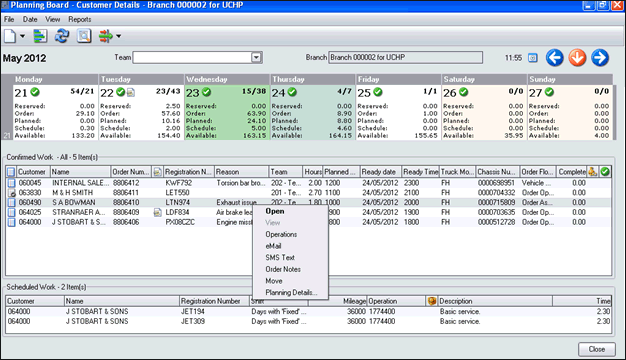
The Confirmed Work area displays all orders and quotations based on planned date, with information such as icon, to denote status, Order notes, Completed as well as Reason details, Team, Order Flow code and Percentage complete. (Order level).
The Schedule Work area displays all schedules based on planned date.
Customer Details – Right Mouse Button Options:
|
Option |
Purpose / Description |
|
Open |
Opens an Order or Quotation. |
|
View |
Allows an Order to be viewed where invoiced. |
|
Operations |
This screen displays all operations on the order that are planned at either Order or Operation level. |
|
Convert to Order |
Allows an Order to be created from schedule Work details. Displayed, and will update schedule file with Order number once created. |
|
|
Allows an email to be sent to the Customer. email address default from the Customer Master file. |
|
SMS Text |
Allows a SMS text message to be sent to the Customer. Pricing agreements need to be discussed. |
|
Order Notes |
Allows the display and amendment of Order notes. |
|
Move |
Allows record to be moved to another date where not already assigned to a mechanic. |
|
Planning Details |
Allows the Order Flow code to be amended along with Planned dates where Reason details can be added/amended and Team can be allocated (only where plan is unassigned). |