The Workshop Plan Details view will default to the current branch and date selected from the Diary screen.
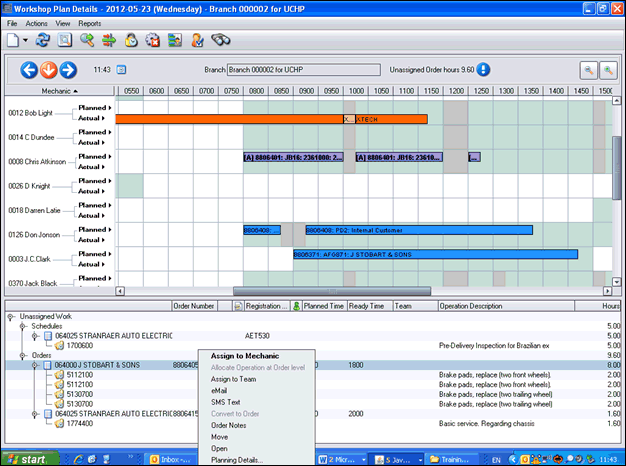
Arrows  on the
top right allow the user to move forward and backward a day at a time and the
down arrow will return to the current day.
on the
top right allow the user to move forward and backward a day at a time and the
down arrow will return to the current day.
Scroll bars allow details to be moved left to right and up and down, all screens can also be resized.
 Icons on the
right allow Zoom in and Zoom out so that a complete shift/day can be displayed
in full.
Icons on the
right allow Zoom in and Zoom out so that a complete shift/day can be displayed
in full.
 Allows the
creation of Orders (Ctrl N) and Quotations
Allows the
creation of Orders (Ctrl N) and Quotations
 Refresh Icon,
(F5) after any new orders are created or changed.
Refresh Icon,
(F5) after any new orders are created or changed.
 Show Hide
unassigned work details (Alt F5 allows more Mechanic details to be
displayed).
Show Hide
unassigned work details (Alt F5 allows more Mechanic details to be
displayed).
 Switch view
between Mechanics and Work bays.
Switch view
between Mechanics and Work bays.
 Filter on both
Mechanic and unassigned work (Ctrl F)
Filter on both
Mechanic and unassigned work (Ctrl F)
 Reserve time
against a mechanic with or without creating an Order.
Reserve time
against a mechanic with or without creating an Order.
 Overdue
Planning Details (Alt F8)
Overdue
Planning Details (Alt F8)
 Customer
Details
Customer
Details
 Mechanic
Availability (Alt F9)
Mechanic
Availability (Alt F9)
 Search (Ctrl
S)
Search (Ctrl
S)
Details of work Planned per Mechanic and Work Bay:
|
Indicator |
Purpose |
|
White |
Reservation |
|
Dark Blue |
Planned time (Order) |
|
Sky Blue |
Planned time (Operation) |
|
Slate Blue |
Planned time (Off site – Breakdown) |
|
Gold |
Completed |
|
Blue violet |
Invoiced Order |
|
Thin red line border |
Over estimated plan |
|
Thick red line border |
Under estimated plan |
|
Bold Text |
Order Flow code link (with code in brackets) |
Details of Actual Mechanic activity based on clocking records:
|
Indicator |
Purpose |
|
Green |
Completed clocking |
|
Orange |
Non Productive work, XCLEN etc. |
|
Yellow |
current clocking |
|
Red |
No clocking detail |
|
Grey |
Exception recorded |
Fixed breaks:
Where fixed breaks are set up within shift clocking’s maintenance these will be displayed on the planning board in grey and planned work will be assigned either side of these when dragged and assigned.
 Note! If work is to be carried out
during a break then the record will have to be opened and ‘continuous’
checked.
Note! If work is to be carried out
during a break then the record will have to be opened and ‘continuous’
checked.
Unassigned Work:
Details are displayed for Orders, Quotations and Schedules; these are displayed in Customer/Order/vehicle sequence for ease. Columns such as Planned and Ready times display details added to the order. Operation descriptions and hours are displayed from the Order details. Hours displayed against the Order can be either the ‘Estimated’ hours or the total of the operation hours.
 Note! Order hours is reflected
as:
Note! Order hours is reflected
as:
- When nothing is planned the sum Total of all operations or the Estimated amount where populated.
- When any operation within the Order is planned
the Order hours reflects the sum total of the remaining Operations NOT
planned.
Select ‘turner’ against Schedules, Orders and Quotations
to expand details.
Select ‘turner’ against each individual Schedule,
Order or Quotation to expand the details and display each individual
Operation.
 How
to Reserve Time & Create Order
How
to Reserve Time & Create Order