Why:
Grouping is an ‘ad-hoc’ way of creating Packages. Groups of Operations and Parts can be created from within an Order and will apply to that order only.
Where:
From the Workshop Order View, open the order that you would like to work with. Highlight the order’s operation line that is to be included in the package, right-click then select Create Group. This will display the Add/Amend Package window.
How to Group Operations & Packages:
In the Add/Amend Package window input a package number, description and an invoice value (if required). The invoice value can be a total price that you may want to charge to the customer and Fusion will apportion any difference across the labour operation lines.
In the order lines the new group is signified by the package icon and the operation that was originally selected is included within the new group as seen below:
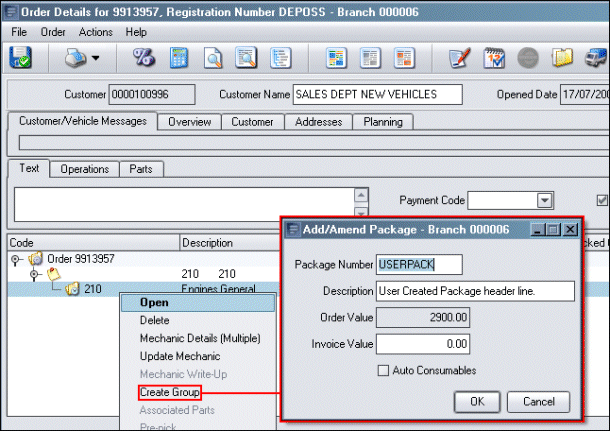
You can use the drag-and-drop facility to move other order lines into your group.
To add parts or operations to your group, make sure that the group line is highlighted and then add parts and operations in the usual way. When labour lines are added to a group, any associated parts will be added.
Fusion applies the discount from the Customer Master File rather than the Discount Matrix to parts that are grouped.
Parts or operations in a group can be removed from the order, providing you have the correct level of authority. Highlight the line, right-click and then select Delete. For a package created using grouping, the user will be prompted to calculate consumables on the header.
What else would you like to do?
Create a Package – See Packages.
Related Topics: