Why:
This function allows you to View your current jobs, view your spool files, select a default printer and work with your out queues.
Where:
From any section of the Fusion Workbench, select the General > Utilities > Submitted Task menu option.
How to Use the User Jobs View Tab:
This screen allows you to view all of your current iSeries jobs, Fusion and ‘Green on Black’ sessions. Users can right mouse click to view the Properties of the job and Release, Hold or Delete (not advisable!) the job.
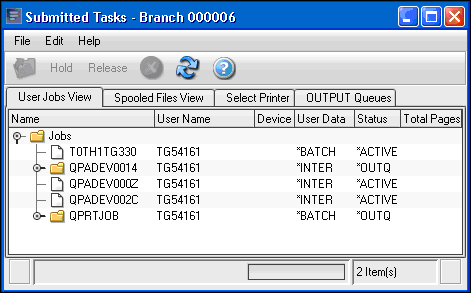
Where a job has a spoolfile associated with it, users can display the spool file on the screen.
How to Use the Spooled Files View Tab:
On this screen users can right mouse click to view the Properties of the job, Release, Hold or Delete the spoolfile and display the spool file on the screen.
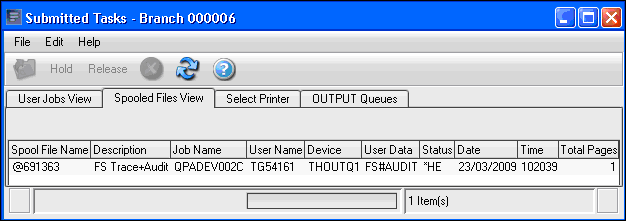
Users also have the ability to send the Spoolfile, via VSENDEMAIL, to an email address. They have to supply a sending and receiving email address. The spoolfile will be sent as an attachment in the form of a text file.
How to Use the Select Printer Tab:
The details for the printers in this tab are held in the file - THF907. There is no maintenance for this file, at the moment it requires a manual update.
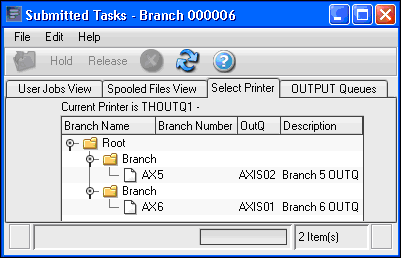
Double-clicking on one of the available printers will change the default printer for the current job. The printer name will change at the top of the screen. If any of the print overrides have *JOB as the output queue / printer, then users can change where the spool file prints because the override will select the one associated with the job i.e. the one you have just selected. The idea behind this is that if you moved from site to site you can select the required printer without changing the print file overrides specific to a user.
How to Use the Output Queue Tab:
The details for the printers in this tab are held in the file - THF907. There is no maintenance for this file, at the moment it requires a manual update.
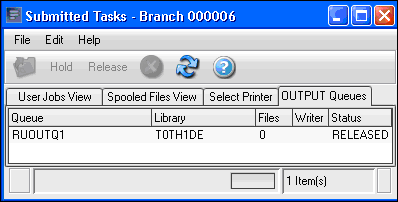
The Output Queue tab is controlled by data area THDA007, which contains a library name, and the ISO parameter, which contains a two character value. So, all output queues in the library with the first two characters = to the ISO code will be displayed in this tab.
Related Topics: